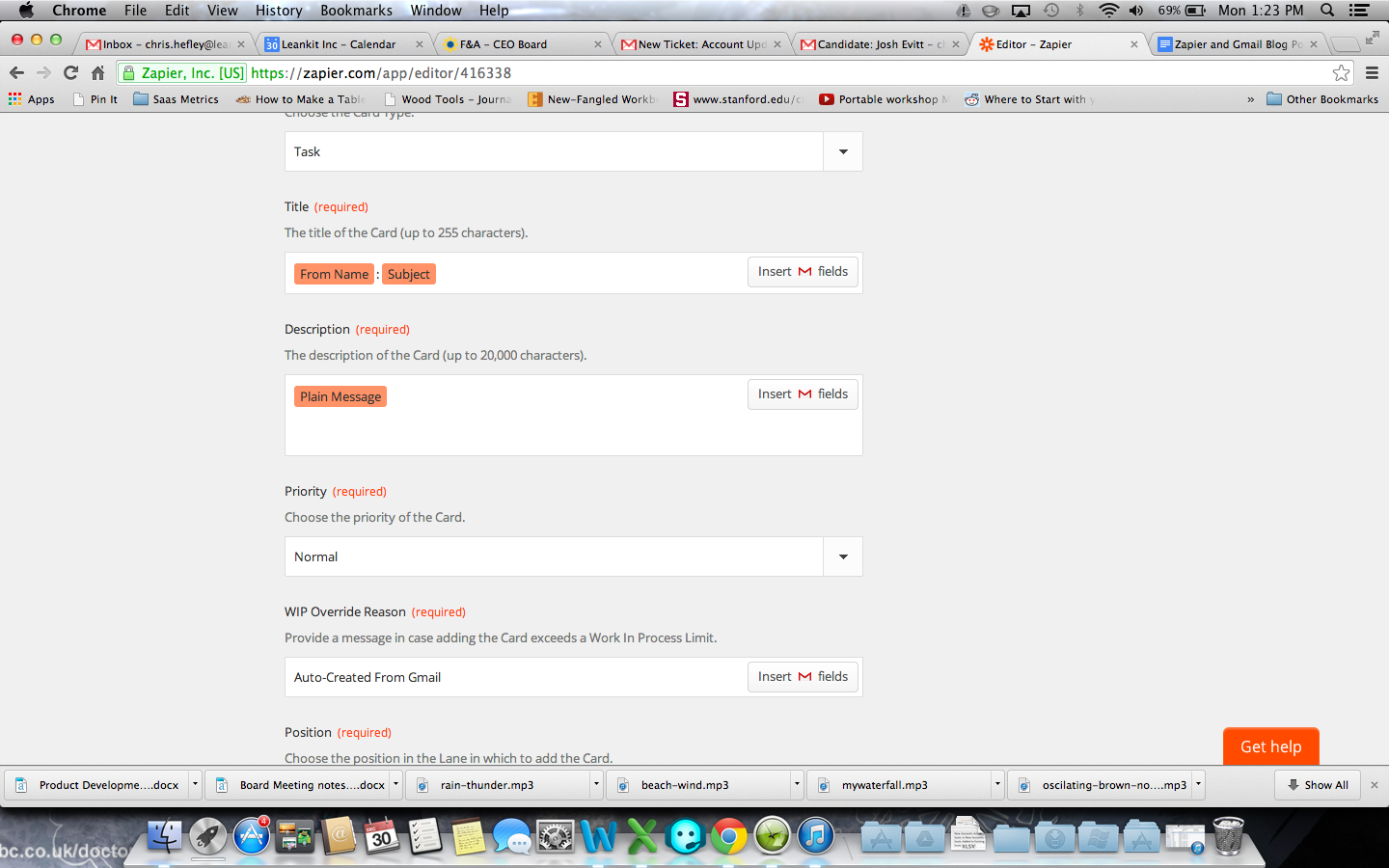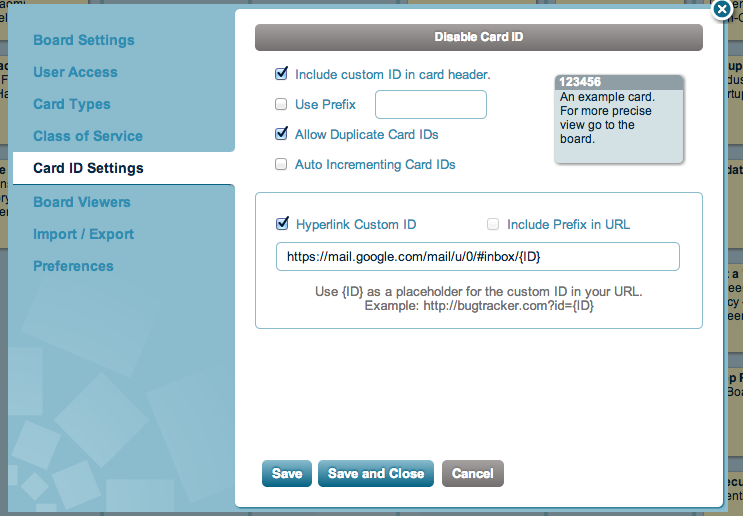A Personal Response to Covid-19 from Jim
~
Hey everyone, this blog post is going to be more like a personal letter. We don’t need to be lectured to right now, but conversation is crucial.
I’ve written a few posts about Covid and the global shutdown on What’s Your Modus?, but right now I thought I’d send this letter and make a quick video.
Let me start with this.
It’s okay to be on edge.
You don’t get much more uncertainty than where we are at right now. We are restricted in movement and action for an indefinite period of time. Lack of certainty is threatening.
You, your family members, your co-workers are all going through this in their own way.
Give them, and yourself, a little latitude for moodiness, lack of motivation, and confusion about what the right actions are right now.
In this post, I just want to talk about two things: certainty and triggers. They are some basic building blocks in successful work and right now they are in short supply.
Certainty
One thing that gives us certainty is … structure. Even if the structure we have changes, understanding the rules of “right now” are important.
I grew up in Nebraska and experienced more than a few tornadoes. Sometimes they were cavalier nuisances, but other times they were devastating.
During a tornado warning, there is fear and uncertainty. You don’t know what the storm will do, exactly. You don’t know where the tornado is, if it has touched down, what is in its path. You just know your expected actions. Crack windows to normalize pressure, get to lowest point in the house, get you’re your most reinforced room, get away from windows, and wait while listening to the radio.
Not the most fun structure, but certainly a lot better than running around screaming “What do I do? What do I do?”
You and your team need to sit down, talk about what work still needs to be done, what you do and don’t know about work, what you can and cannot learn quickly, and how you can all keep each other involved and informed as you each work and learn more.
You need to build your working structure, even though there is more uncertainty now than ever before.
Triggers
At Modus right now, we are all uncertain about what’s going to happen next. We are used to traveling and having travel equal income and stability. It was kind of a strange reassurance. If I’m in an airport things must be okay. That’s a trigger. A reassurance that things are proceeding.
When I’m on site with a client, there are always things to observe and conversations to have. When I see people overloaded without understanding the work of their peers, we generally talk about that and find ways to visualize that overload that results from lack of understanding and devise fixes. The overload, that kind of observation, is a trigger for action.
We all have those triggers and many others. When we are remote, those triggers are likely to be absent. We need to find some new ones. Triggers are the mechanisms we use to know when the status quo is working and when we need to react to change.
Without these triggers, we don’t know what to do next and become demoralized.
The trigger of a reassuring trip to the office or the classroom or the jobsite has been replaced with sitting in a room usually reserved for relaxation. The space isn’t designed for work, isn’t ergonomic, and is filled with non-work people. There’s a lot of cognitive dissonance that goes along with that.
Your Next Acts
Please, now more than ever, take care of each other. Focus on the people and their ability to work…the work will proceed apace, but only if your professionals are cared for and respected.
Get your team together in a video call.
Make sure the tech works (Do it once in a dedicated meeting).
Using something like Miro or Stormboard, brainstorm on what your team needs to establish their “right environment”. What does everyone need, right now, to work comfortably?
Focus on how people are feeling, the work hasn’t changed much, but the people have. This is people time.
Visualize the work, of course.
Limit the WIP more than usual. One thing per person or one thing collaboratively for every two people… do very little at first and just finish a few things so you can build and quickly refine a system.
Have huddles every day.
Talk as much as possible.
Don’t let anyone flap.
There are other recommendations on What’s Your Modus and certainly more in the classes on Modus Institute (70% off for this Covid situation).
Stay healthy, stay safe, take care of each other,
Jim