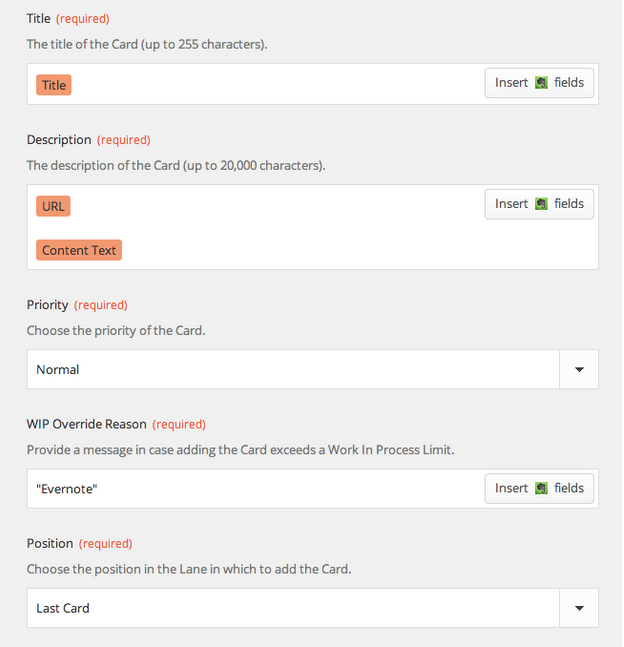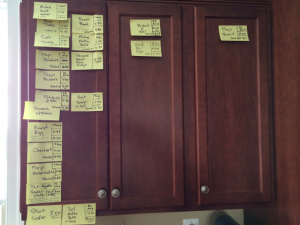First, you’ll need an account with Twilio, a popular programmable voice and SMS Service. Go to Twilio.com, and sign up for a new, free account.After you create your account, you’ll be asked for your phone number, and Twilio will send you a text message with a confirmation code, which you’ll need to enter on the next screen:Twilio will then generate a new phone number for your account:Now, open up Zapier.com, and log into your account, and create a new Zap, as shown below:Zapier will ask you to configure your Twilio account, using your Account SID and Auth Token from Twilio, shown below:Once you have set up your Twilio and LeanKit accounts correctly, you’ll see this:Select your Twilio number that you’ll send SMS messages to…And select the LeanKit board, lane, and card type. In the LeanKit “Title” (card title) field, choose “Body” from the list of available Twilio fields.Fill in the other required LeanKit fields:And finally, test and name your new Zap.You should now be able to text message your Twilio number (I created a contact in my iPhone for “LeanKit Twilio”, and a new LeanKit card will be created: This is the fifth post in the series by Chris Hefley of LeanKit showing how to integrate tools many of us use everyday with our Personal Kanban. You can read the previous post – Integrating Your Personal Kanban with Campfire in LeanKit using Zapier here.
Integrating Your Personal Kanban with Campfire in LeanKit using Zapier
Does your team use Campfire? Ever wish you could just create a LeanKit card from the Campfire chat window, just by typing in a simple command? This integration between Campfire and LeanKit, via Zapier.com, will let you do just that.
In your Zapier account, create a new Zap, using the Campfire “New Message” trigger and the LeanKit “New-Add Card” action.Zapier will prompt you to set up your Campfire account, and ask for your Campfire API token:Once you have your Campfire and LeanKit accounts set up correctly...…you’ll be able to configure your campfire trigger. I chose to set it so that if I type cflk (for “CampFire LeanKit) at the beginning of a message in Campfire, that will be the signal to create a LeanKit card from that message.Now I’ll go into my campfire room and type a message:And then set up the LeanKit side of my integration to point to my personal kanban board, target lane, and card type:I’ll set the Title, Description, and other required LeanKit fields:And then test the integration:I did have a little trouble at this step. If you’re using an existing campfire room and one of the first 3 messages doesn’t match your filter, Zapier isn’t pulling up a trigger sample that matches the filter for you to test with. In that case, I saved my Zap anyway, and then ran it manually from the Dashboard:And Viola! I have a LeanKit card reminding me to buy bacon. As if I would ever forget something that important. :)This is the fourth post in the series by Chris Hefley of LeanKit showing how to integrate tools many of us use everyday with our Personal Kanban. You can read the previous post – Personal Kanban: Integrating Evernote with LeanKit using Zapier here.
Personal Kanban: Integrating Evernote with LeanKit using Zapier
Continuing our series of Personal Kanban focused integrations for LeanKit, let’s take a look at integrating Evernote with LeanKit. Say you’re in Evernote, and you want to quickly add a card to your personal kanban board in LeanKit. With this integration, you can simply add “(LK)” to the note title, and BAM! LeanKit card.
As in our other integrations, we’re going to use Zapier.com to connect Evernote and LeanKit.Create a new “Zap” using the “New Note” trigger from Evernote with the “New -Add Card” action from LeanKit.Zapier will prompt you to authorize your Evernote account:After setting up your LeanKit and Evernote accounts,You can now configure the trigger for evernote. I chose to add a filter on the note title. In any notebook, I can add “(LK)” to the note title and have a LeanKit card created for that note. I could have chosen other options here, and you may decide you’d like it to work differently. For exaple, you could create a separate notebook in Evernote, and just have all notes from that notebook get added to LeanKit as cards. Or you could use the “tags” in evernote instead of the title, like I did.Now configure the LeanKit fields, including the Evernote Title in the LeanKit Card Title field.I also added the Evernote “URL” field to the LeanKit Description field, to provide me with a link back to the original note.So, to test this, create a new note in Evernote, with “(LK)” in the note Title:Then test and name the Zap you’ve created:And you should get a new LeanKit card, as shown below:You can also see the URL to the original note included in the description of the LeanKit card:Enjoy!This is the third post in the series by Chris Hefley of LeanKit showing how to integrate tools many of us use everyday with our Personal Kanban. You can read the previous post - Personal Kanban using Google Calendar, LeanKit and Zapier here.
Kanban Seder
Last week my wife and I hosted a Passover Seder. We have entertained together a number of times, but this was the first real attempt at a coordinated, sit-down meal. Most of our gatherings have been buffets, and less dependent on timing.We knew getting the timing of the Seder right would be a challenge. The meal is served in the middle of the Seder, not just when the guests arrive. We also knew there would be a lot of uncertainty. Potatoes don’t always cook the way you want them to, and guests never arrive all together. It would be difficult to plan everything perfectly. However, we knew we would both feel a lot more comfortable if there was a plan, to help keep us on the same page when we started making adjustments… and we always have to make adjustments.The night before the Seder, we went through all the things we’d have to do. We’d used Kanban-style visualization techniques before (to pack for trips and track jobs around the house), and there are three cabinets in our kitchen that work great as Ready, Doing, and Done lanes. So at first I started listing out each major task on a sticky note, but I quickly felt this would be inadequate.Time was an essential component of everything we had to do. We couldn’t just pull tasks when we were ready. The brisket had to cook for hours; potatoes had to be peeled and seasoned before going in the oven; matzo balls had to chill before going in the water to boil; and different things had to be ready at different times, paced to the rhythm of the Seder. Coordinating the timing of each task was one of the main reasons for our planning exercise.The solution we used was to write the time required for each task on the upper right of the sticky note. This allowed us to get a good picture of the overall flow. Working backward from the end, we started to determine when we wanted each task to complete. We also recorded that information on the sticky notes. Finally, through a little quick subtraction, we determined the times we needed each task to start, and put that on the sticky notes. We tried to keep our number of concurrent tasks low—thus limiting our work in progress—by staggering tasks where we could. Once this was done, we had a plan. We went to bed, comfortable and confident.The next morning, things started to go awry. The Seder’s co-host, who was expected to arrive early to help with the preparations, had a family emergency and couldn’t come. This was a significant problem. The plan had assumed she would be there. She was also bringing the Haggadah, so my wife started looking for alternatives online, a task we hadn’t anticipated, and one that took a long time to complete.The brisket pan turned out to be too large for the meat and its sauce. At some point, all the sauce cooked down and started to burn. We caught it in time, but reworking the brisket dish in the middle of the other preparations was an emergency we hadn’t counted on.But our visualizations were resilient. We were able to absorb these unforeseen issues into our plan without disrupting our overall flow. One reason for this was the slack we’d built in the night before. We had arranged the plan to keep the number of concurrent tasks low. This helped. The act of planning had also allowed us to see what needed to happen at specific times and what could be flexed. To make up for the time and hands we’d lost, we started pulling flexible tasks ahead when we had a little slack. Having the start time on each task made it easy to identify what to do next; when either one of us came free, we could grab it and get started. The visualization also allowed us to talk about what we were doing and where we were with it. We didn’t have to waste time talking about what to do next and could quickly help each other when necessary. The Kanban was our shared view of our work, an effective distributed form of cognition.The final result was a fun Seder, an excellent meal, and nearly perfect timing, in spite of the inevitable hiccups. Our Kanban Seder was wonderful, and I’m looking forward to doing it again next year.Follow me on Twitter.
Two Goals Quickly Visualized
I realized that I had fallen off the writing wagon. I had become a non-writer.
That was really bothering me.I sat down several times to write blog posts and wrote portions of them or huge rambling missives that went nowhere.Soon it became clear that I needed a goal and to visualize it. It was pretty simple really. It looks like this I wanted to make sure that I wrote blog posts and participated on Twitter. So I made a quick (ugly) chart over my done column on the board by my desk. It has the days of this week with two swim lanes - one for blogging and one for entering 3 tweets per day into Social Flow.I then mark down how I felt about them when I was done. Overall, it was pretty good. No home runs there, but it was okay. (I’d make a big mouthed smiley for one I was really happy with).What I’m doing here is quickly visualizing, rewarding, and evaluating a goal. Since they’re daily tasks, moving the stickies would be redundant and perhaps even annoying. But setting up a rapid feedback system helps immensely.